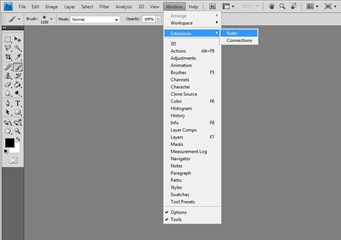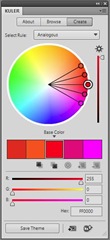I, for one, am not a color person. I like grey, black, white, and red (as you can tell from the background). However, there are cases where a smart use of color can really help. So for those of us who are color challenged, I will today discuss project Kuler by your friends at Adobe.
Kuler is a setup which allows the user to either create a color palette from rules based on basic color theory or choose a pre-made color palette from Adobe or another user. Kuler will also create a palette based on a photo. As shown below, each palette provides more color data than you probably need.
In addition there is also a color pulse which is, according to the site, “a big picture view of color.” This allows the user to see a diagram of world color use via a color wheel dot diagram. On the right side of the panel is a histogram summarizing the dot diagram. I think both are very cool.
In addition to all this, which is only available online or through the Adobe desktop AIR applet, Adobe has provided the tool inside Photoshop. Basically, they’ve taken all the fluff out of the website applet and coded it straight into the software. Find it at Window > Extensions > Kuler. Very cool.